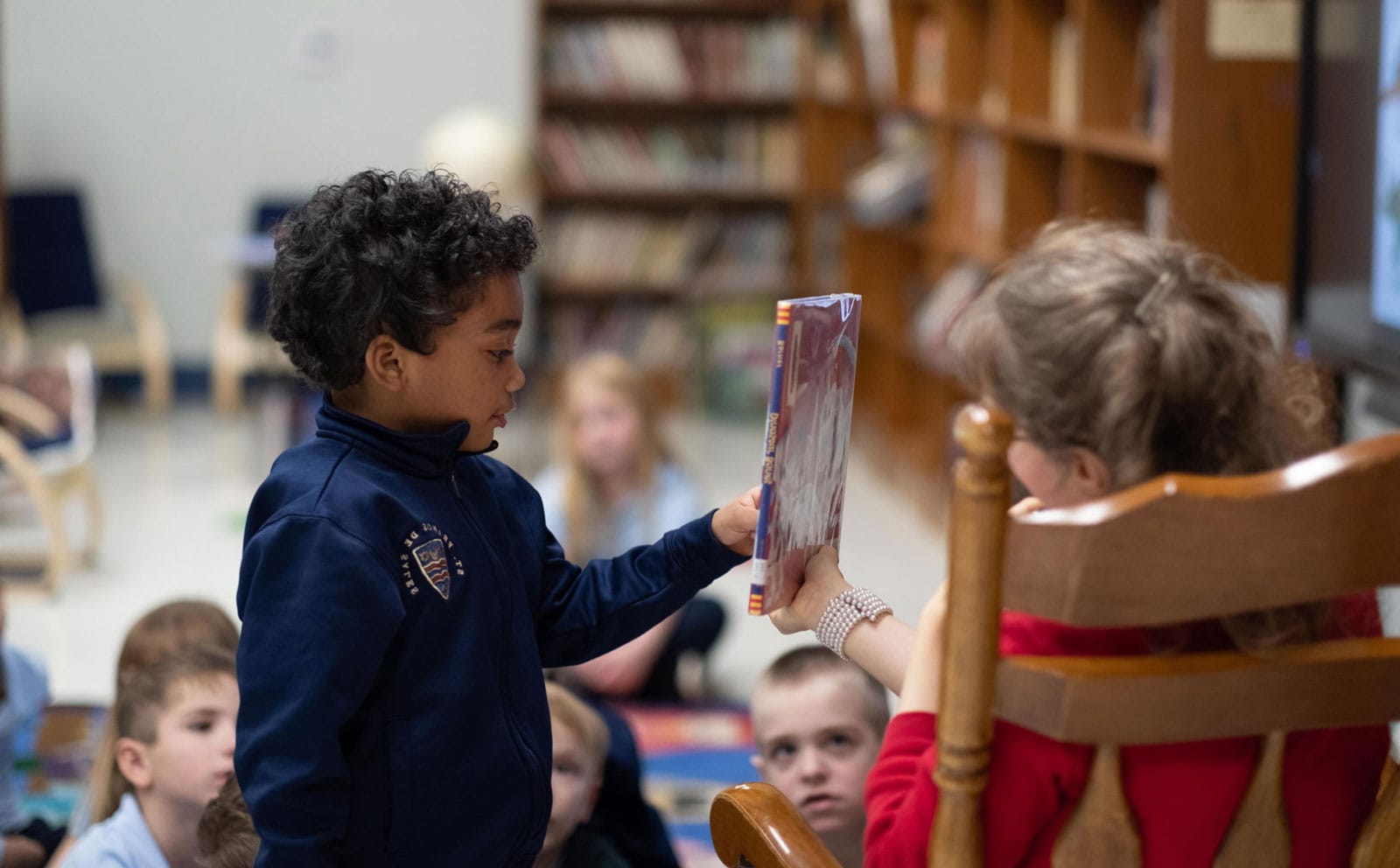Grants FAQ
The Catholic Foundation’s responsive grant cycle is offered in the fall. Applications are available online only.
Only parishes, schools and pre-selected ministries of the Diocese of Columbus, Ohio, are eligible for grants from The Catholic Foundation. Unfortunately, the Foundation is unable to make grants to individuals.
Responsive grant cycles require applications to be submitted online. This requirement meets the requests by applicants, supports the Foundation’s effort to reduce expenses for everyone, demonstrates respect for the environment, and ensures its accountability to all.
Applicants should use Internet Explorer with cookies enabled. Other internet browsers such as Mozilla, Google Chrome and Safari are not supported by the online application system.
Yes. Applications must be submitted no later than 12pm of the specified due date. After 12pm, applications are automatically deactivated and no longer accepted.
If you are having trouble viewing the form, you may need to lower your internet privacy options. This process also includes a secured link which begins with https, and some browsers may alert you to the difference.
Privacy settings set to reject cookies and/or phishing may not allow access to this link. A cookie is given to your web browser by the online application form as a placeholder, allowing you to reach the form again. Information is not collected for any other reason. To change settings:
Click on Tools on your internet browser.
Select and click on Internet Options.
Click on the Privacy tab.
Review your settings and make necessary changes.
The eligibility quiz is designed to help you determine if your proposal will qualify for a grant. If you answered the questions and are unable to access the application, it is likely that your organization or your proposal does not meet the requirements for funding.
However, if your organization is within the Diocese of Columbus, Ohio, and you feel that you do meet the requirements under the Grant Guidelines, please contact Dan Kurth.
You must use Internet Explorer with your cookies enabled. If you are having trouble with the form, first check your browser.
Text limits allow us to efficiently evaluate the many applications that we receive. Answer each question concisely, edit carefully, and double check that your text fits in the allotted space. Text beyond the limit will be cut off.
Hint: This program offers features like the word-count at the bottom of each text box and spell-check signified by a red checkmark next to each text box to easily edit your answers. Please note that the online application form will not retain any formatting used in Word, such as numbers, bullets, bold or italics.
First fill in the contact information, then scroll to the bottom of the page and click the “Save and Finish Later” button. ALWAYS SELECT LOG OUT or EXIT when leaving the Online Application program.
Click on the orange Login button in the upper right hand corner of our website. You will be prompted to log in, and a link to your application(s) will be visible in the “In Progress” list in the drop -down box on the top right corner of the page. If you already have an account and have saved an application, DO NOT click on the application link. This will start a new application. ALWAYS SELECT LOG OUT or EXIT when done.
Chances are you opened a new application by clicking on the Apply Online link. This opens a new application each time. Did you click on Exit or LOG OUT when you left your last session? Each time you log back into the system, you will be returned to the spot from where you closed the program.
If you may have done this, save your work and log out, then click on the orange Login link/button in the upper right hand corner of our website; you will be prompted to log in, and a link to your application(s) will be visible on your account page under the “In Progress” list.
In the list of “In Progress” applications, a trashcan appears to the right of each link. Simply click on the trashcan of the application you wish to delete. A pop-up will appear to ensure this is what you want to do, and you must click yes to accept the action. Please note that you cannot delete a submitted application.
On your account page, “In Progress” and “Submitted” applications will be listed as links. Simply click on the link you wish to open, and this will open a new internet viewing window. From there, select File, then Print. Within the application there is a Printer Friendly link that will also allow you to print.
All required fields must be filled in to submit. If you have made the corrections, you must then scroll to the bottom of the page and click on the “Save and Review Changes” button. This WILL NOT submit your application. You MUST select the “Submit” button after saving the changes.
On your account page, “In Progress” and “Submitted” applications will be listed as links. Simply click on the email icon to the far right (beside the trashcan) of the application link you wish to send, and this will allow you to email it for review or approval by your pastor, executive director and anyone else you send it to.
Unfortunately, we do not have the ability to make changes for you. If you want to make corrections, you can copy the content from your submitted application and paste it into a new application to submit. Please notify Dan Kurth before sending an updated application.
You will ALWAYS receive an email from the Foundation confirming that your application has been received. The email will include a copy of your application as it was received. Before calling the Foundation, be sure to check spam, junk or bulk email folders for your confirmation.